Question
Some users have asked how to charge a flat rate for certain equipment (or groups of equipment) in your ServiceBox Quotes and Invoices. This article will first provide a general answer to this question, followed by a detailed step-by-step guide with screenshots.
Solution
In order to charge a flat rate for certain equipment, you must first set up a new category for the equipment in the Quotes Tab within your ServiceBox Settings. After the new category is set up in the Quotes Tab, you must then match the same Quotes Category to an Invoice Category within the Invoice Tab of your ServiceBox Settings.
The following is a step-by-step guide to walk you through this process:
- STEP 1: In the Quotes Tab of your ServiceBox Settings, create a new "Item Category":

- STEP 2: Then, in the Invoices Tab of your ServiceBox Settings, go into the "Categories" subsection and create the same category as the one your created in the Quotes Tab (in step 1).
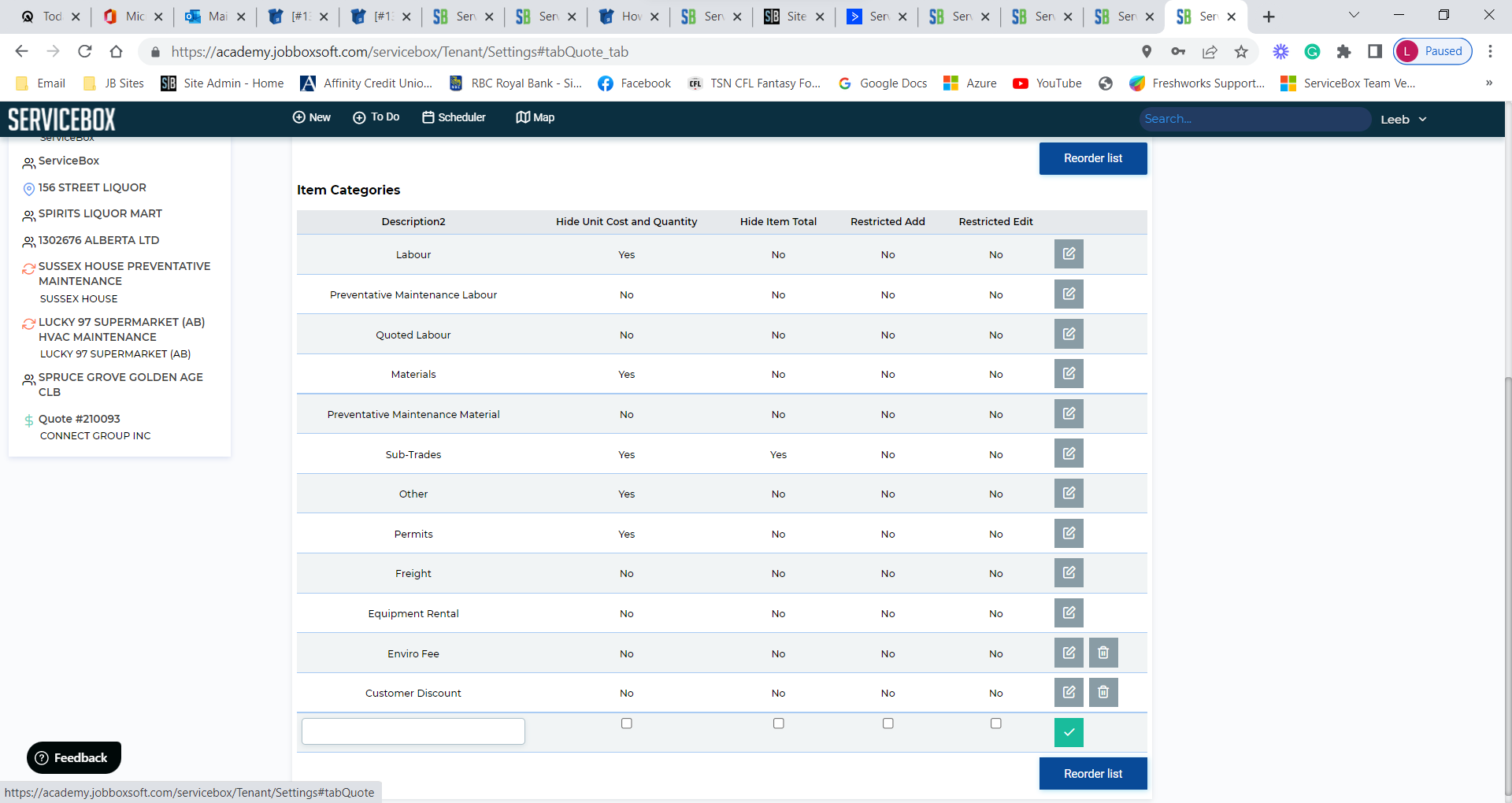
- STEP 3: Next, remaining in the Invoices Tab of your ServiceBox Settings, go into the "Invoice Items" subsection and match the Invoice Category to the same Category from Step 1 and Step 2:

- NOTE: Remember if you add these categories in ServiceBox, they will have to be set up in the accounting connector to point to the accounts and categories in which you would like the corresponding info to be placed.
